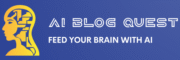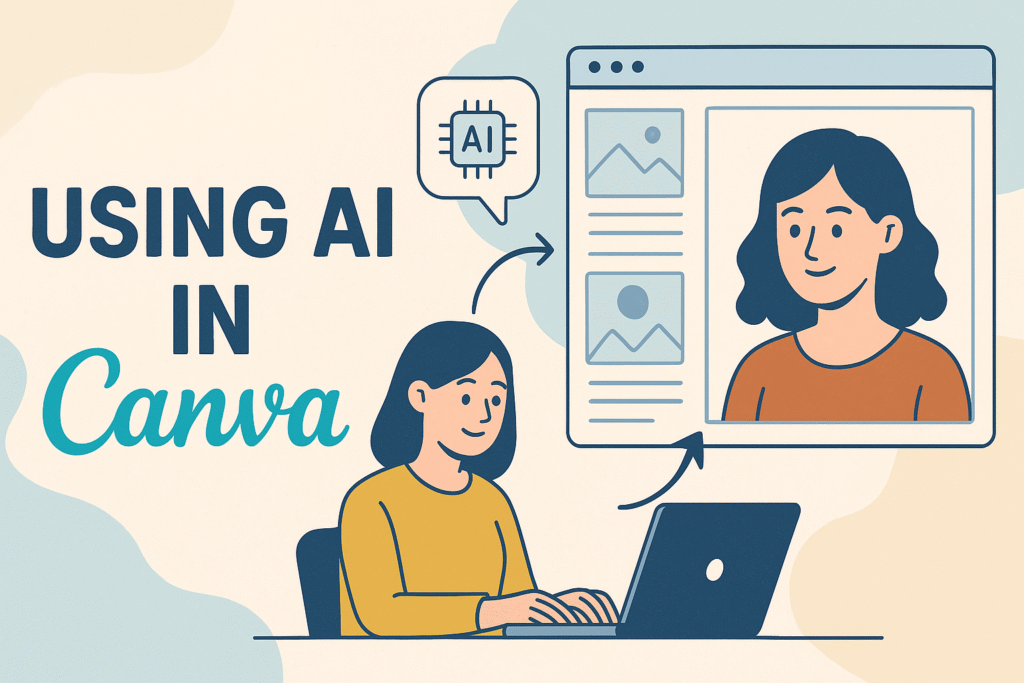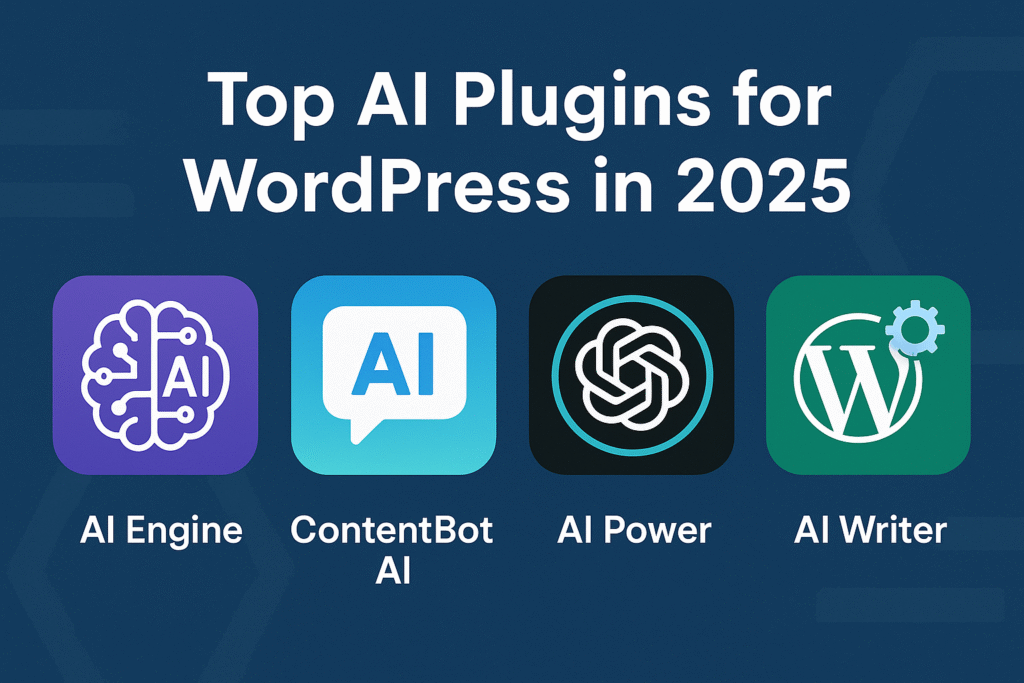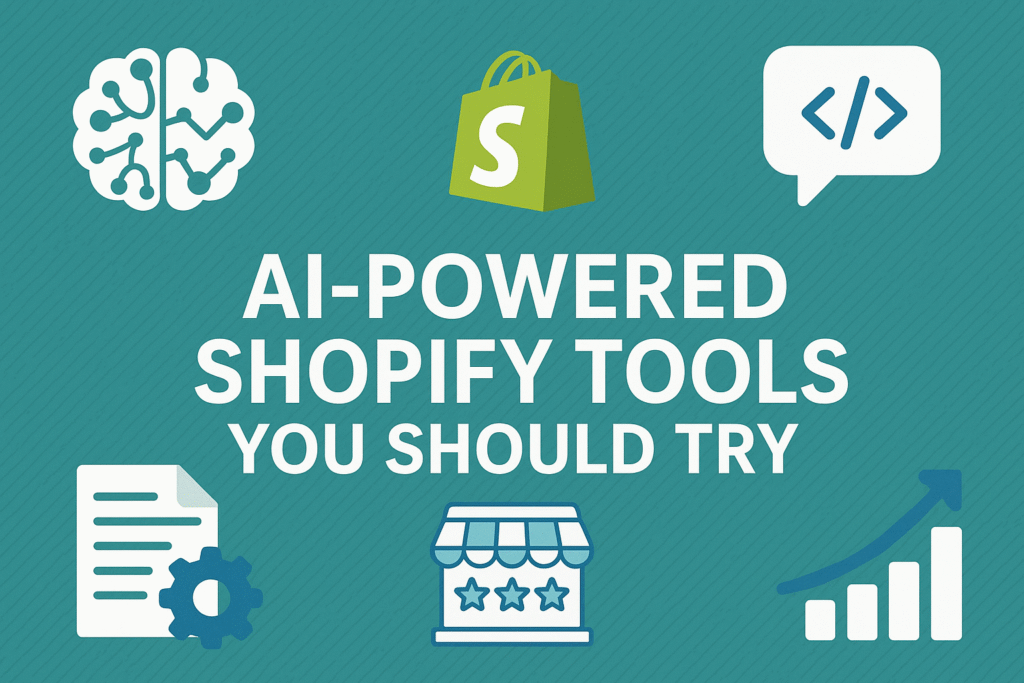🎨 Using AI in Canva: 7 Smart Design Tips to Boost Creativity in 2025
Want to design faster and better? Learn how to use AI in Canva with these 7 powerful tips to automate layouts, create content, and stay on-brand. A guide by AiBlogQuest.com.
🧠 Why Use AI in Canva?
Gone are the days when you needed a professional designer for every graphic. With AI-powered features in Canva, you can create eye-catching visuals faster than ever—even if you have zero design skills.
At AiBlogQuest.com, we’ve explored how to use AI in Canva to streamline workflows, automate content creation, and maintain a professional brand identity in 2025.
⚡ 7 Smart Tips for Using AI in Canva Like a Pro
1. ✏️ Use Magic Write for Captions, Posts & Copy
Canva’s Magic Write is your built-in AI copywriter. It works directly in Docs, Whiteboards, and Presentations.
💡 What it does:
-
Generates Instagram captions, headlines, CTAs
-
Brainstorms blog ideas
-
Rewrites existing text to sound better
✅ Use it to skip writer’s block and fill your visuals with compelling copy.
2. 🖼️ Automate Layouts with Magic Design
Don’t know where to start? Magic Design creates designs for you.
💡 What it does:
-
Analyzes your uploaded image or text
-
Recommends professional-looking templates
-
Applies fonts, color schemes, and animations
✅ Perfect for quick social media posts, pitch decks, and posters.
3. 📷 Generate Unique Images with Text-to-Image
Want original graphics that don’t exist yet?
💡 What it does:
-
Turns your text prompt into a completely new image
-
Supports styles like photo-realistic, drawing, anime, 3D, etc.
-
Saves time searching for stock photos
✅ Great for storytelling, thumbnails, and visual branding.
4. 🎙️ Convert Text to Speech with AI Voice
Create voiceovers for videos or reels—without recording your voice.
💡 What it does:
-
Converts scripts to voice in 20+ accents and tones
-
Supports multiple languages
-
Works inside Canva Videos
✅ Ideal for explainer videos, ads, and educational content.
5. 🧽 Use AI Background Remover for Product or Portrait Shots
A single click, and the background disappears—flawlessly.
💡 What it does:
-
Automatically removes backgrounds from images
-
Offers clean, transparent PNGs or new backgrounds
✅ Saves hours in photo editing. Great for eCommerce and thumbnails.
6. 🎨 Apply Brand Kits with AI-Driven Suggestions
Maintain brand consistency with AI-powered suggestions.
💡 What it does:
-
Suggests matching fonts and colors
-
Applies your logo and assets across templates
-
Learns your style preferences over time
✅ Ensures every post looks on-brand—even when designed quickly.
7. 🗓️ Batch Create Social Posts with Bulk Create + AI
Creating 30 Instagram posts in one sitting? Use Canva’s Bulk Create feature with AI.
💡 What it does:
-
Auto-fills templates with text from a spreadsheet
-
Uses Magic Write to generate caption variations
-
Combines design + copy in one go
✅ Best for social media managers and busy creators.
🔗 Useful Links
🌍 Resources
❓ FAQ – Using AI in Canva
Q1: Do I need Canva Pro to use AI features?
Yes. Most AI tools like Magic Write, Text-to-Image, and Background Remover are part of the Canva Pro plan.
Q2: Is the AI in Canva free to use?
Free users have limited access, but Pro users get full access to all AI features.
Q3: Can I use Canva’s AI for commercial projects?
Yes. Canva’s AI-generated images and designs can be used for commercial purposes (check specific terms for each asset).
Q4: Does Canva AI support multilingual content?
Yes. Magic Write and AI Voice support multiple languages and accents, making it ideal for global creators.
🏁 Final Thoughts
Using AI in Canva can transform how you design—faster workflows, smarter suggestions, and stunning visuals with less effort. Whether you’re a solopreneur or a marketing team, Canva’s AI tools are a must-have in 2025.
Level up your design game with AiBlogQuest.com, your go-to resource for AI-powered creativity.
🏷️ Tags:
Using AI in Canva, Canva Magic Write, AI Design Tools, Canva Pro Features, AI Image Generator, AiBlogQuest